What is SEMrush?
If you recently read anything about SEO tools, marketing analytics, or keyword research, chances are you’re already familiar with SEMrush.
As far as those facets are concerned, SEMrush is one of the most popular platforms on the web.
It has everything you need to take a brand-new website and boost it all the way to Google’s first page. You can use it to look for profitable keywords, spy on your competition, optimize your backlink profile, and many more.

In this guide, we’ll explore every single feature SEMrush has to offer. I will also discuss its pricing to help you determine if it’s the right platform for you.
Let’s get cracking.
How to Use SEMrush
Before anything else, note that this isn’t just a guide.
If you want, you can tag along and experience using SEMrush yourself as I explain its features.
Now that we got that out of the way, the first step is to create a project for your domain.
The good news is, usability is one of the many strong points of SEMrush.
Like every top-notch marketing analytics tool, SEMrush has a dashboard section that shows you an overview of your active campaigns. This is the first thing you’ll see upon logging into your newly minted SEMrush account.

To create a new project, enter your domain in the “Projects” card and click ‘Create.’ Alternatively, click on the “plus” icon next to the “Projects” button and fill in the details.

Creating your SEMrush project is like an unboxing experience. The moment you click ‘Create,’ SEMrush immediately shows off its lineup of recommended marketing and research tools.
Some examples are the position tracker, on-page SEO checker, PPC keyword tool, and the content analyzer.

Take note that you can also access some of these tools by going back to ‘Dashboard’ from the main menu.

Getting to know your SEMrush dashboard
As you can see in the screenshot above, I’ve already configured the “Position Tracking” tool for Master Blogging.
Don’t worry — we’ll go over the Position Tracking process again later. In the meantime, let’s take a glance at the rest of the tools you can access from your dashboard:

SEMrush dashboard shortcuts
- Site Audit — The “Site Audit” tool is an excellent starting point if you’re new to SEMrush. It performs a thorough analysis of your website’s health and automatically generates actionable reports.
- On-Page SEO Checker — If you already have pages that rank, the “On-Page SEO Checker” can show you the way forward. It analyzes on-page ranking factors and collects optimization ideas that will help maximize your organic visibility.
- Social Media Tracker — SEMrush also has tools for marketers who prioritize their social media presence. By connecting your social media accounts, you can track your follower growth, posting strategy, and audience engagement in one place.
- Brand Monitoring — The “Brand Monitoring” tool lets you listen to mentions of your brand or competitor on the web. This involves various external sources — from social media networks to industry news sites.
- Notes — If there’s one thing we know about SEO, it’s the fact that it’s ever-evolving. SEMrush makes sure your SEO knowledge is constantly updated by consolidating news regarding search engines in the “Notes” card.
- SEMrush Sensor — Speaking of search engine updates, the “SEMrush Sensor” monitors SERP volatility, which is indicative of ongoing search engine algorithm changes. You can also view your volatility score to determine if your website is affected by updates.
- Backlink Audit — By now, you should know that effective link building is the bread and butter of SEO. Running a “Backlink Audit” will perform a deep analysis of your backlink profile to identify potentially harmful links.
- Organic Traffic Insights — This next tool pulls data from Google Analytics, including metrics like bounce rate, average session duration, and so on. It can also identify the “(not provided)” keywords in your account, which are usually only accessible via tedious workarounds.
- Display Advertising Tool — Lastly, the “Display Advertising” tool lets you preview the ad texts and banners for specific keywords. You can also enter the domain of your competitor to spy on their display advertising strategy.
Adding your domain to SEMrush
Got a good handle of the SEMrush dashboard?
There’s one more thing you need to do before we proceed to SEMrush’s other features.
At the top of your dashboard, you should also see a card labeled “Add domains and monitor their performance.”
What you need to do next should be rather self-explanatory. On the “Enter domain” field, type in your website’s URL and click ‘Add domain.’

Within seconds, SEMrush should reload the panel to display your domain along with crucial metrics, namely its:
- Total organic keywords
- Organic traffic
- Ads keywords
- Ads traffic
- Current active display ads

That’s just the tip of the iceberg.
After you add your domain to your SEMrush project, it’s time to run a complete domain analysis.
This takes us to the first SEMrush feature I want to discuss.
1. Gaining a 360-Degree View of Your Website with Domain Analytics
Clicking on your domain from the SEMrush dashboard will send you to the “Domain Overview” page.

You may also start a domain analysis from scratch by going to ‘Overview’ under the “Domain Analytics” sub-menu.
From there, enter the domain you want to analyze and click ‘Search.’

The problem with this method is, you’ll have to run the analysis again should you need the updated numbers.
That’s why it’s ideal to add the domains you want to track to your SEMrush project.
While you’re at it, don’t hesitate to add the domains of your competitors. This will prepare you to use SEMrush for competitive analysis later.
Moving on, the domain overview page should contain truckloads of data across four aspects of your online presence:
- Organic Search Traffic — How much traffic do you generate through search engines? Who are your main competitors for your organic keywords?
- Paid Search Traffic — What keywords are bringing you traffic from paid search listings? Are there any sample ad texts you can refer to?
- Backlinks — How many backlinks point to your domain? What are the most-used anchor texts in these links?
- Display Advertising — Where do your display advertisements appear? Which landing pages get the most impressions?
The top portion of the domain overview will show you key metrics in all four fronts. This includes the domain’s organic search traffic, paid search traffic, total number of backlinks, and active display ads.

If you have little to no PPC in your online marketing plan, your domain overview page should resemble mine.
Notice how my “Paid Search” traffic is zero, while my “Display Advertising” total ads count sits at two.
Anyway, those metrics aren’t even the most valuable information on the domain overview page. There are far more important data groups that will help you make some high-impact decisions in your online marketing.
Dissecting your organic traffic data
As an SEO analytics tool, I’m pretty sure that most people use SEMrush to monitor and grow their organic traffic.
This pertains to the visitors you gain from organic search engine listings.
The “Top Organic Keywords” section on your dashboard displays the top five keywords responsible for your organic traffic.

Next to the keywords themselves, you’ll find important metrics that gauge their impact on your website’s organic traffic:
- Position — The position column shows your current Google ranking for each keyword. In the example above, you can tell that my website ranks number one for the keyword “Master Blogging.”
- Volume — To determine the traffic potential of keywords, check the volume column. These values represent the average monthly search traffic each keyword generates.
- CPC — Next up, the CPC value reflects the amount advertisers are willing to spend on paid search placements. The higher the CPC, the more lucrative the paid keyword.
- Traffic % — Keep in mind that a keyword’s monthly search volume doesn’t dictate the amount of traffic it funnels into your site. The keyword “Grammarly discount” may get 1,300 searches per month, but it’s only responsible for 2.84% of my site’s traffic.
To view the complete list of your organic keywords, click ‘View full report.’ This will take you to the ‘Positions’ tab of your domain’s organic research report.

Targeting keywords that you already rank for
If you plan to do keyword research for SEO, don’t ignore the keywords you already rank for.
Let me share with you my takeaway from Master Blogging’s organic research report.
On my SEMrush organic search positions report, it was revealed that I rank 11th for the keyword “Grammarly coupon.”

Even though the keyword gets approximately 1,000 searches per month, I’m not getting a fair share of that traffic.
Why?
Because position 11 is on Google’s second page.
Everybody knows that most of the traffic is soaked up by Google’s first page results.
If I want my SEO efforts to yield returns, I’d focus on the keyword “Grammarly coupon.”
It won’t be as difficult as trying to rank for a brand-new keyword. However, it’ll be significantly more rewarding since I’m only one position away from Google’s first page.
To easily look for more keywords you already rank for, head back to the domain overview page. The “Organic Position Distribution” visualizes all the keywords that bring traffic to your site — all the way to position 100.

For a list of your page-two keywords, click the ’11-20’ bar. A tiny pop-up should tell you how many organic keywords you rank for within that range.

There’ll be more on keyword research when we reach SEMrush’s keyword analytics features. For now, let’s look at the next item on the domain overview page.
Spying on your top organic competitors
Want more keyword ideas to include in your SEO campaign?
Why perform research from scratch when you can just copy what works for your competitors?
First things first, you need to identify who your website’s top organic competitors are. Fortunately, SEMrush already did the math for you.
Just below the “Top Organic Keywords” section, you should see another list called “Main Organic Competitors.”
These are the websites that compete for the same organic keywords as you.

You may be wondering what the numbers next to each competitor domain mean.
“Com. Keywords” stand for common keywords, whereas “SE Keywords” stand for search engine keywords.
Common keywords are the search terms that you and your competitor rank for. SE keywords, on the other hand, contain your competitor’s entire organic keyword pool.
You can unveil more data by clicking ‘View full report.’

The game plan here is simple: tap into your competitor’s organic keywords and use them to bolster your strategy.
With their keyword data, you can:
- Locate content gaps that lead to more content ideas for your blog
- Find profitable PPC keywords to target in a flash
- Discover secondary, long-tail keywords that will bring more traffic to your site
Viewing your website’s backlink profile
A keyword strategy is useless if you don’t utilize it to build a healthy backlink profile.
If you’re unfamiliar with SEO, search engines like Google rely on many factors when calculating the rank-worthiness of websites.
Among the most important are your content, website performance, and backlink profile.
By the end of this guide, you’ll know how SEMrush can help optimize all three. Since we already brought up your backlink profile, I think a brief explanation is in order.
Put simply, your backlink profile or “link portfolio” is the collection of inbound links you received from other sites.
You can build backlinks through guest posting, earning citations, broken link reclamation, and so on. All these contribute to your website’s backlink profile, which improves its ranking potential in the eyes of search engines.
SEMrush can show you a bird’s-eye view of your backlink profile.

The URLs on the left show the referring page or “link source” that contains the link to your content. On the right, you can see the page being linked to as well as the anchor text used.
Anchor texts refer to the word or phrase embedded with the actual hyperlink. Pay attention to your anchor texts when building links since they help search engines understand the relevance of your content.

Checking your website’s full backlinks report
As usual, click ‘View full report’ to access the comprehensive list of your backlinks. The “Backlinks” report page also includes crucial pieces of information regarding your backlink profile:
- Referring Domains and Referring IPs — On your backlinks report page, the “Referring Domains” metric is the total count of websites that link to your content. Meanwhile, the “Referring IPs” metric is tied to the location of those sites — helping Google detect manipulative link building practices.
- Backlink Types — In case you didn’t know, hyperlinks can also be embedded in other mediums aside from text. Links can also be created with images, web forms, and framesets.
- Follow vs Nofollow — A “follow” link tells search engine crawlers to pass on “PageRank” juice to the target page, directly affecting its rank-worthiness. Some websites, however, utilize “nofollow” links to prevent websites from leeching PageRank via blog comments and guest submissions.

Analyzing a website’s backlink profile has a number of benefits.
With SEMrush, you can:
- Weed out suspicious links that may be planted by dirty competitors
- Get to know your most valuable link sources
- Identify your most link-worthy content
- Spy on the backlink profile of competitors and assimilate their link sources
- Find broken links that need reclamation
Remember where to find SEMrush’s backlinks report page — we’ll revisit it when we conduct competitive SEO research.
Monitoring a website’s paid search performance
Not everything on SEMrush’s domain overview page is about organic traffic.
You can also track the performance of your ongoing paid search campaigns on the “Paid Search Traffic” section.
For the sake of this guide, I ran a domain analysis of Grammarly’s website.
The “Paid Search Traffic” section mirrors the metrics you can find on the organic search traffic section. The only difference is, the keywords and competitors listed here are for your PPC marketing.

The use cases of your website’s paid search traffic data are fairly straightforward.
For example, you can reallocate more of your ad budget to your best-performing keywords to maximize your gains. At the same time, you can check the top paid keywords of your competitors and plan how you’ll build on their success.
If you want to “borrow” some inspiration, you can look at your competitor’s ad previews on the “Sample Ads” section.

Again, you may click on the ‘View full report’ buttons under any of these sections. Doing so leads you to the exhaustive lists of keywords, competitor, and ad samples you can incorporate into your strategy.
What about display advertising?
If you’ve never advertised before, it’s easy to confuse paid search advertising with display advertising.
Basically, paid search advertising could land you spots in search engine results pages or SERPs.
For example, if you enter “web hosting service” on Google, you’ll get up to four paid search listings. These are added to the top of the pile — presumably to increase visibility and click-throughs.

Display ads, on the other hand, will only appear on websites within an advertising platform’s “display network.”
The Google Display Network, in particular, has over two million websites where paid ads can appear. This also involves Google services like Gmail, YouTube, and Blogger.
Here’s a couple of display ads in action on the website Android Police.

If you ever want to try display advertising, SEMrush can point you in the right direction.
A competitive domain analysis will reveal useful information such as their top landing pages and display ad publishers.

Samples of both text and image ads are also visible at the bottom of the domain overview. This will help you observe and, hopefully, replicate the display advertising strategy of your top competitors.

That about sums up SEMrush’s domain overview report.
Interacting with the elements on this page will take you to other areas of the SEMrush’s domain analytics component. You can also expand the “Domain Analytics” sub-menu to instantly access those pages.

Awesome — but we’ve only just scratched the surface.
Let’s see what else SEMrush has in store for us.
2. Using SEMrush to Find Profitable Keyword Opportunities
A domain analysis may lead you to untapped keyword opportunities — courtesy of your competitors’ data.
But before you get too excited, you must do proper keyword research to ensure their viability for your site.
SEMrush’s keyword analytics features will help you validate the keyword ideas you’ve obtained.
The fastest way to execute a keyword analysis is to use the main search bar. Simply type in your desired target keyword and select ‘Keyword Overview’ in the drop-down menu.

I’ll just go ahead and see the keyword overview report for the search term “Grammarly discount.”
The keyword overview page starts off with the standard metrics that measure a keyword’s value.
On the left, we have the organic and paid search data, like:
- Organic search volume
- Number of organic results
- Average CPC
- Keyword PPC competitiveness rating

SEMrush also visualizes the CPC distribution of the keyword and the level of interest search engine users have for it.
If you want to launch a PPC campaign, investigate the “Trend” graph to assess the seasonality of keywords. Don’t put money on a keyword during months when web searcher interest is expected to dip.

To the right of the keyword trend graph, you should see the number of keyword suggestions SEMrush can prepare. The data also includes the cumulative traffic you can gain by targeting those keywords and their average difficulty.

See the ‘Go to Keyword Magic’ button at the bottom?
We’ll get to that in a minute — we still need to look at the rest of the keyword overview report.
Viewing phrase match and related keywords
In SEO, it’s ill-advised to pin all your hopes on a single keyword.
It doesn’t matter how lucrative a keyword looks like on paper. You need keyword diversity as a relevancy signal to search engines and to multiply your chances of ranking.
Extracting ideas from the “Phrase Match Keywords” and “Related Keywords” sections is a step in the right direction.

Right off the bat, SEMrush also displays metrics that can help you estimate the traffic potential and profitability of keywords. In addition to each keyword’s average monthly search volume, you’ll also see their average CPC.
You may also preview each keyword’s SERP by clicking the blue page icon under the “SERP” column.

Sniffing around the PPC competition
Have a few keyword ideas in your sights?
Put a pin on them for now — there’s one more area of the keyword overview report we haven’t discussed.
If you’re still thinking about targeting your seed keyword, SEMrush can give you a peek at what you’re going against.
The bottom of the keyword overview page is occupied by real-time previews of the keyword’s organic results and ad copies.

This will give you the opportunity to preemptively size up your competition and take a few pointers. Ask questions like:
- What topics do the top organic results talk about?
- What keywords, headlines, and CTAs do your competitors use on their ads?
- How’s the on-page optimization of the top organic results?
- How many backlinks do these pages have on average?
- Can you realistically build roughly the same quantity of backlinks?
Directly beneath the ad samples is another trend graph that maps the number of ads over the past 12 months.
Clicking on ‘View full report’ will redirect you to the “Ads History” page. Here, you should see the full list of domains that actively advertise with the seed keyword.

Other metrics are also unveiled to help you assess the competition:
- Traffic — How much traffic does the domain generate through paid search ads?
- Traffic Price —What is the domain’s estimated budget spent on their target PPC keywords?
- Keywords — How many PPC keywords does the domain target?
You may also use the interactive calendar to inspect the ads each domain launched on any given month. In the following screenshot, we can see a preview of the two ad copies launched by PromoCodes.com in August 2018.

The ads history page is yet another goldmine of actionable data — made possible by SEMrush.
But we still have a lot more ground to cover.
Using the Keyword Magic tool for streams of long-tail keywords
The “Keyword Magic” tool is the centerpiece of SEMrush’s keyword analytics capabilities.
It’s a full-on keyword research tool that will enable you to scrape profitable keyword ideas for SEO and PPC.

Just like any other keyword research platform, you begin using the Keyword Magic tool by entering a seed keyword.
You also have the option to create a new keyword list with for the particular session. Otherwise, you may choose an existing keyword list where you’ll add the new keyword ideas you’ll find.

Imagine for a second that you run a blog about public speaking.
If you need keyword ideas for your SEO campaign, just enter anything relevant to your niche.
Even a broad term like “public speaking tips” should suffice.
It’ll only be a moment before SEMrush produces hundreds of bankable keyword ideas.

Pertinent metrics, such as each keyword’s search volume, competitiveness, and CPC, are all included in the report.
Clicking on the column headers for these metrics will sort the keywords in an ascending or descending order. Do it to find keyword opportunities that match your preferences.

Combing through your keywords list with filters
Sorting keywords according to specific metrics is nice and all, but it’s nowhere near as effective as using filters.
To enable the filters interface, click ‘Advanced filters’ below the keyword search field. You will then be able to enter the keywords you want to include or exclude from the results.

For a more refined keywords list, you may set custom ranges for certain metrics. All you have to do is enter a minimum and maximum value under the metric you want to use.

Bear in mind that you don’t need to set both limits in order to use these additional filters.
For example, let’s say you’re only interested in very specific, long-tail keywords with at least four words.
Under “Words count,” just enter “4” into the “from” field and you’re good to go.

Upon clicking ‘Apply filters,’ SEMrush will update the keywords list straightaway.

Using filters and sorting the results are great ways to narrow down your keywords list.
How exactly should you pick the right keywords for SEO or PPC?
Before we conclude this section, I’ve listed down some of the keyword research tips you should remember.
Keyword research tips for SEO
- Mind the Keyword Difficulty — When measuring keyword difficulty, SEMrush uses a scale of 0 to 100. New bloggers are advised to target keywords with a difficulty of 60 or less for better chances of ranking.
- Don’t Focus Too Much on Search Volume — Don’t be too dead set on finding keywords with hundreds or thousands of monthly search volume. Prioritize going for multiple, low-competition keywords that steadily generate traffic.
- Export Your Keywords — Exporting the keyword ideas you find to a “master file” not only keeps your SEMrush online account clean. It will also make it easier to access and organize your keyword pool later.
Keyword research tips for PPC
- Look at User Intent Behind Keywords — If you want your PPC campaign to attract potential customers, be sure you target keywords with transactional intent. These are keywords with commercial and action-based terms like “buy,” “sale,” or “price.”
- Target Keywords with Low Competitive Density — While keyword difficulty measures the feasibility of keywords for SEO, competitive density serves the same purpose for PPC. This is measured from 0 to 1.00, so try to go for keywords with a competitive density of 0.50 or less.
- Check the CPC Distribution Graph — Before you commit to a PPC keyword, check the CPC distribution graph. This will let you know where most customers are coming from.
- Use the SEMrush PPC Keyword Tool — For the perfect PPC campaign blueprint, take advantage of SEMrush’s PPC Keyword tool. It lets you optimize your PPC keyword strategy by removing duplicates, eliminating conflicting keywords, managing keyword groups, and more.
Exposing the “Not Provided” keywords in Google Analytics
Google Analytics users will know the frustration of doing keyword research on the platform.
Sure, nobody can really complain since Google Analytics is a free tool. But if you’re doing keyword research, realizing that your top keywords are listed as “not provided” can be irritating.

If you relate to the scenario above, SEMrush has an elegant solution for those you.
Using the “Organic Traffic Insights” tool, you can have a clear, unobstructed view of the keywords responsible for your traffic.

To use the tool, you must first link your Google Analytics account to your SEMrush project.
Just click ‘Connect Google account,’ login to Google, and grant SEMrush the requested permissions.

First, you’ll be required to enter the details of your Google Analytics property. Just pick the right options in the drop-down menus and click ‘Select database’ to proceed.

To finalize the integration of your Google Analytics account, choose your primary location and target device.

Are you ready for this?
All the Google keywords that drive organic traffic to your top pages can now be revealed.
Just locate the page you want to optimize and click on the value below the “GSC” keywords column.

The traffic insights report for your landing page contains valuable metrics extracted right out of Google Analytics. This includes the page’s total visitors, sessions, bounce rate, and average session duration over the specified date range.

What you’re looking for, however, can be found underneath all these metrics.
On the “Keywords” section, there’s a complete, interactive table of your keywords from the Google Search Console.
Yes — they include those elusive “not provided” keywords along with useful metrics like impressions, average SERP position, and CTR.

Where to go from here?
Great — you finally shed some light on the mystery keywords in your Google Analytics account.
How do you capitalize on this new-found knowledge?
I’d start by locating my low-hanging fruit keywords and sending them over to the position tracker.
To do so, use the built-in filters toolbar to find organic keywords in positions 11 to 20.
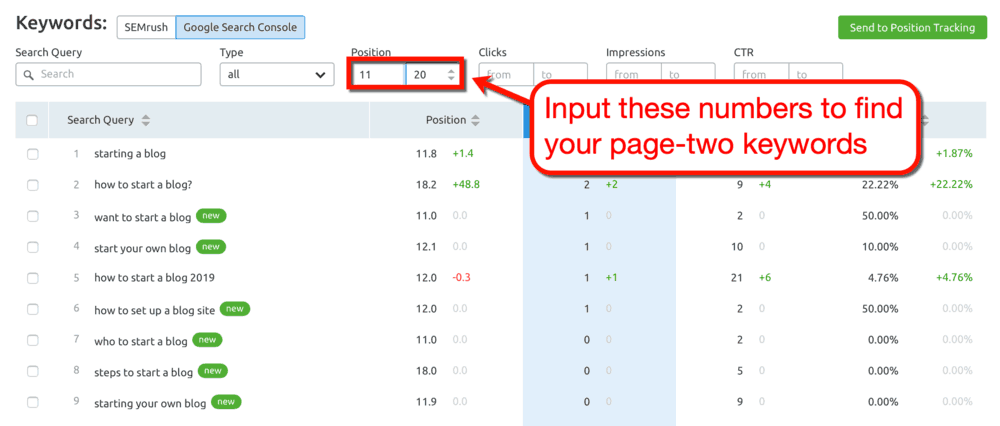
If you haven’t caught on yet, the keywords between positions 11 and 20 are found on Google’s page two.
You can then add more filters to zero in on keywords that match your specific preferences. For example, you can search for keywords with over 100 clicks, 20% CTR or higher, and so on.
Sorting the keywords list by clicking on the column headers also work.

After you find keywords that you like, click on their checkbox to select them. Conclude your organic keyword research session by clicking ‘Send to Position Tracking’ and then following the on-screen instructions.

Wait a minute — what on earth is “Position Tracking”?
The Position Tracking tool, along with the steps and tips on how to use it, will be discussed in the next section.
Adding keywords to the SEMrush Keyword Analyzer
When conducting keyword research, the typical route is to find profitable ideas and then export them to a CSV file.
If you use SEMrush, you have another option.
SEMrush has a “Keyword Analyzer” that lets you track different keyword sets and update their metrics in real-time. You can also effortlessly export those keywords to other tools on the SEMrush platform.
To send keywords to the Keyword Analyzer, tick the checkbox of the keywords you want to target.

Once the keywords are selected, click ‘Add to KA’ on the upper-right corner of the keywords list. You can verify if the process is a success by looking at the icon to the right of each keyword.

That’s it — your keywords can now be found on the Keyword Analyzer page where you can monitor them up close.
To navigate to the Keyword Analyzer, click ‘Go to Keyword Analyzer’ at the top of the keyword overview page.

What’s new in Keyword Analyzer?
The “Keyword Analyzer” metrics don’t differ much from the ones on the overview page. You can still see each keyword’s difficulty rating, monthly search volume, CPC, and so on.
However, Keyword Analyzer offers a few more tidbits of data that can help you find ideal target keywords:
- Seed Keyword — Keyword Analyzer makes sure you remember the seed keyword you used when you found a particular keyword. This is useful if you compiled keyword ideas over multiple keyword research sessions.
- Click Potential — Some keywords may give you the clicks you deserve even if you rank highly for them. To avoid this predicament, Keyword Analyzer assigns a “Click Potential” metric based on the SERP features that affect click-throughs.
- Top Competitors — Curious who your top competitors are for each keyword idea? No need to rerun the Keyword Magic tool — just click ‘Show’under “Top Competitors” to see who they are.
- Last Changes — You don’t need to be a digital marketing expert to know that keyword performance changes over time. That said, make it a habit to check when keywords are added or updated in Keyword Analyzer.

Want to see something neat?
If you select the checkbox of any keyword, you can send them to the “Position Tracking” or “PPC Keyword Tool.”
Simply click the ‘Send to other tools’ button and select the tool you want to use in the drop-down menu.

By the way, you can also click ‘Update metrics’ to get the latest numbers for your keywords. It only takes a second, so try to update your keyword data whenever you can.

Inspecting the keyword difficulty metric
For most SEMrush users, the keyword difficulty metrics on the keyword overview and Keyword Analyzer pages are enough.
That’s fine — but let me remind you that SEO and PPC campaigns are really expensive.
If you’re going to spend hundreds or thousands of dollars on marketing, you can’t be too careful.
Before you invest money in a keyword, use SEMrush’s “Keyword Difficulty” tool to confirm their profitability. It can also help you decide which keywords to prioritize initially as you scale your SEO or PPC campaign.
The Keyword Difficulty tool can be launched from the “Keyword Analytics” sub-menu.

To use the Keyword Difficulty tool, enter or paste the keyword you want to check into the main field. You can enter multiple keywords as long as you only enter one of them per line.
When ready, click ‘Show difficulty.’

When done, SEMrush will automatically sort your keywords based on difficulty.
To avoid confusion, the word “difficulty” in this context not only refers to the keyword difficulty metric. It also factors in the total number of organic search results and SERP features.
Both can make it considerably harder to gain clicks even if you rank for the keyword in question.

Why do you need to know the SERP features triggered by a keyword?
Simple — it lets you know what your content needs in order to maximize your organic click-throughs.
Do you need to integrate rich snippets, site links, or videos into your content? Should you create a full-length review?
These are the fine details that most bloggers and online marketers miss when it comes to SEO. Use them to gain a competitive edge and dominate SERPs.
Plotting your keyword research roadmap
At this point, you should have an idea of how to form your keyword research workflow with SEMrush.
Step one is to create a keyword list by analyzing domains and running the Keyword Magic tool. Next, you gather them in the Keyword Analyzer and send them to either the position tracker or PPC Keyword tool.
To determine your priority keywords, you then plug them into the Keyword Difficulty tool — recognizing SERP features along the way.
Sounds simple and repeatable, right?
Throughout this process, there’s a particular SEMrush feature that we keep bumping into.
I’m talking about that ultra-helpful position tracker.
Allow me to expound on it in the next section.
3. Monitoring Your SEO Data
SEMrush has a diverse toolbox of project management and monitoring tools that will help you stay on course.
If you added domains to your SEMrush project, heading to your dashboard will give you bite-sized data:

Staying on top of your SEO and PPC project data lets you determine whether or not your strategies are working. This, in turn, will help you make data-driven decisions and adjustments.
For a closer look at your SEMrush project data, expand the “Projects” sub-menu and click ‘Go to projects list.’

The “My Projects” page contains an interactive table with your projects and some aggregated data from different monitoring tools.

I find the projects page particularly handy — not just because of the data, but also the ‘Set up’ buttons.
It’s as if SEMrush is giving me a to-do list for my project.
To take your campaign monitoring to the next level, let’s set up the position tracker.
Getting the keyword tracker up and running
You may already know that I consider SEMrush as one of the best rank checker tools.
The Position Tracking tool makes the task a whole lot easier by proactively monitoring your keyword rankings.
There are two ways to set up the Position Tracking tool:
From the My Projects page
On the My Projects page, click the ‘Set up’ button under the “Visibility” column.

From the main dashboard
On your dashboard, click the ‘Set up Position Tracking’ drop-down menu and select your project.

Either will bring up the “Position Tracking Settings” window where you can configure the tool’s behavior.
The first step is to supply some minor details about your campaign. You need to set your preferred search engine, target device, location, and language.
If you own a business listed in Google’s Local Pack, you should also enter the complete and exact name of your establishment.

Adding keywords to the Position Tracking tool
The next step is to add your domain’s organic keywords to the position tracker’s “sandbox.”
There are four ways to do this:
- Enter the keywords manually
- Let SEMrush find the keywords automatically
- Extract data from Google Analytics
- Upload keywords from a text, CSV, or XSL file

Here’s a hint: you don’t have to stick to one option when adding keywords to the sandbox.
Keywords aren’t submitted to the position tracker immediately. You still need to click ‘Add to project’ to lock them in.
That means you can use as many options as you want when populating the sandbox.
To speed things up, I let SEMrush do the heavy lifting. I just had to choose a report, specify a keyword count, and click ‘Add to Sandbox.’
Since I viewed my top organic keywords on the domain overview page, I already had an idea of what to expect.

If you want, you can use the “Filter” field to only view keywords that contain a specific term. You can use this if you need to track your rankings for different keyword groups separately.
Once you’re satisfied with the keywords in the sandbox, click ‘Add to project.’
I also suggest enabling the “Send me weekly updates” option.
With this activated, your eyes don’t have to be glued on the position tracker. The tool will deliver your weekly keyword rankings straight to your inbox.

Unlike most of SEMrush’s features, the position tracker may take a few minutes to generate a report.
The more keywords you added, the longer it’ll take for the position tracker to finish.
Just be patient and do something else for a moment — may I suggest rewarding yourself with a cup of coffee?

Reviewing the Position Tracking report
After collecting the necessary keyword data, SEMrush will send you to Position Tracking report page.
The ‘Landscape’ tab gives you an overview of your domain’s organic rankings, traffic, and competition.
Here are the metrics you’ll find above the fold:
- Visibility Index — Your domain’s “Visibility” rating is calculated based on your keyword rankings and their click-through potential. Use it to assess your website’s overall SEO performance.
- Estimated Traffic — As the name implies, the “Estimated Traffic” metric approximates the daily number of visitors you gain through your tracked keywords. This will be lower than your website’s actual organic traffic if you don’t track all of your organic keywords.
- Average Position — Apart from the visibility index, you can also refer to your domain’s average position to gauge SEO performance. If you add a keyword you don’t rank for to the position tracker, it’ll be assigned a position of 100.

The Position Tracking tool also keeps tabs on the number of keywords you rank for in certain “top” ranges. For this, you may refer to the list in the “Keywords” card or the “Rankings Distribution” graph.

Additional data sections
The Position Tracking report page has six more insights that will help you oversee your website’s organic visibility:
- Top Keywords — The “Top Keywords” list does exactly as you’d expect. It rounds up your top-performing keywords and estimates your visibility index for each.
- Positive Impact — If you’re curious about the recent changes in your keyword rankings, look at the “Positive Impact” and “Negative Impact” cards. Keywords in the “Positive Impact” list improved the most within the report’s date range.
- Negative Impact — Sometimes, website owners get complacent and neglect the ongoing SEO maintenance of their website. Keep an eye out for keywords in the “Negative Impact” card if you want to preserve your rankings.
- Top Competitors — The next data section shows a graph that maps your competitors for your tracked keywords. I’ll explain how to set up the “Top Competitors” section shortly.
- SERP Features — SEMrush also tracks the SERP features triggered by your keywords in the position tracker. This time, the data is presented in visual form to make prominent SERP features easier to spot.
- Landing Pages — You can’t overlook the on-page optimization of your landing pages if you want higher search engine rankings. In the “Landing Pages” card, you can view your top pages along with the ones that recently improved or declined.

Adding competitors to the position tracker
Now that we’ve explored the Position Tracking report page, let’s make full use of the “Top Competitors” section.
By adding competitors to the position tracker, you also automate the analysis of your top competitors’ rankings.
To get started, click ‘Add competitors.’

SEMrush lets you add up to 20 competitors to the position tracker.
To simplify the process, the tool will present you with lists of your organic and paid competitors. You may also manually enter the domain of your competitor if they aren’t listed.

After you click ‘Update,’ SEMrush will reload the Position Tracking page with the updated “Top Competitors” graph.

In some cases, your website’s visibility score is a lot greater than your competitors. That’s only because their visibility scores are calculated based on your organic and paid keyword.
If you add your biggest competitors’ organic keywords to your tracker, don’t be surprised if your website comes in last.
Auditing your backlink profile
A website’s backlink profile is one of the things you can evaluate in the domain overview report.
The only problem is, it can be difficult to discern which backlinks are good and which could lead to penalties.
With the Backlink Audit tool, you can let SEMrush’s advanced algorithms isolate the toxic keywords within minutes.
Similar to the position tracker, you can run the Backlink Audit tool from your SEO dashboard. You can also run it from the projects page by clicking ‘Set up’ under the “Toxic domains” column.

To set up the Backlink Audit tool, the only step is to select the domain version you want to check.
Most of the time, you just have to use the default settings and click ‘Start Backlink Audit.’ This prompts SEMrush to scan the entire root domain, which should encompass all backlinks pointing to your site.

Other settings, like brand settings, domain categories, and target countries, are completely optional. Tweaking anything in those settings pages may cause the Backlink Audit tool to miss certain types of links.

If your domain has thousands of backlinks, the tool may take up to an hour to generate a report.
While you wait for the report, consider connecting your Google Search Console account for a more exhaustive list of backlinks. This can be done by clicking ‘Connect Google Search Console’ in the ‘About’ tab of the Backlink Audit report page.

Identifying toxic links in your backlink profile
After the analysis, the Backlink Audit tool will grade your backlink profile based on the presence of toxic links.

It looks like I have some cleaning up to do.
If you’re like me who takes SEO seriously, a website score of orange or red may induce panic.
But now’s not the time to lose your head. You need to stay calm, focus on the data, and look for solutions.
Switch to the ‘Audit’ tab for the detailed list of potentially harmful backlinks to your website. SEMrush assigns toxic scores for each linking domain so you can quickly pluck out bad links.

Toxicity is measured on a scale of 0 to 100, with the latter being “very toxic.”
In a nutshell, a backlink may be considered toxic if the linking domain:
- Is non-indexed or recently penalized by Google
- Has low trustworthiness and domain authority
- Is marked by other SEMrush users as harmful
- Comes from a shared IP with other linking domains
- Comes from a location that’s geologically irrelevant to your target audience
- Has a suspicious or generally unhealthy backlink profile
- Has an unusually long, spammy, or over-optimized name
- Uses over-optimized anchor texts
In SEMrush, the factors above are called “toxic markers.” You can click on the toxic score of each domain to learn which markers were detected in them.
Here are a few example links from toxic domains that I, out of courtesy, will blur out:

Dealing with toxic links
To get rid of toxic links, you can either request for their removal or use the Google Disavow Tool.
Both options are available in the ‘Delete’ sub-menu found to the right of each link.

You can perform the actions above in bulk, but it’ll be wiser to review links from each domain individually.
Removing a backlink
If you elect to remove a link, it will be moved to the ‘Remove’ tab of the Backlink Audit page.

To commence backlink removal, click ‘Send’ and review the email template SEMrush provided.
Feel free to modify the placeholders or the entire message as you see fit. You can also configure a follow-up email, which should be sent if the domain owner is unresponsive.
If you’re happy with the email, click ‘Send’ to begin tracking the link’s removal status.

Using the Google Disavow Tool
SEMrush advises disavowing links if the removal request fails to do the job.
Links to be disavowed will be sent to the ‘Disavow’ tab of the Backlink Audit interface. That’s where you can export the links to a text file or import more links from a different source.

The last step is to open the Google Disavow Tool and upload the text file you’ve exported. It’s an upfront process that should only take a couple of seconds to do.

Fixing lost and broken links
The Backlink Audit tool isn’t just for eliminating toxic links.
In the ‘Lost & Found’ tab, you can find a list of links that are new, broken, or lost.
Some of the links in the broken or lost category may be from good domains — warranting reclamation.

In my situation, one of the links from a non-toxic domain still points to my old domain address.
I can reclaim the lost link by contacting the domain owner, explain the situation, and request it to be fixed.
Don’t be shy when sending link reclamation requests to other sites. After all, broken outgoing links also affect their readers and their site’s rank-worthiness.
4. Using SEMrush for On-Page SEO
Earlier, I mentioned how to identify your top landing pages using the Position Tracking tool.
The question is, what are you supposed to do with those pages?
If you already have workable knowledge about on-page SEO, you’re ready for SEMrush’s on-page optimization tools.
Let’s start by addressing internal issues that might be plaguing your website.
Auditing your website’s health
Whether you like it or not, your website’s health and rank-worthiness go hand in hand.
The “Site Audit” tool will help you get your bearings by scanning the overall health of your website from a technical standpoint. It detects problems like crawlability issues, coding errors, and broken links.

Although the Site Audit configuration page outlines six steps, the majority of them can be skipped. What’s important is that you set the limit of checked pages accordingly and define a regular reporting schedule.
Also, leave the option for “Send an email every time an audit is completed” checked. This makes sure you’re always up to speed with your website’s health.

The auditing process may take anywhere from a few minutes to an hour to complete. This depends on the number of pages SEMrush has to check.
Performing a quick website checkup
When done, the site audit report will present you with a total health score. You’ll also see the total number of errors, warnings, and notices that will assist in your on-page SEO optimization.

Clicking on the numbers will show you everything you need to fix in order to have an SEO-friendly site.
Site errors, for example, are related to issues like broken internal links, missing pages, and images that failed to load.

Nice — you can now have a clear view of your website’s infrastructure.
Take a minute to browse the tabs for errors, warnings, and notices to find tasks that you can do yourself.
Dealing with the errors, warnings, and notices put forward by the Site Audit tool make take a while. You may even need to hire a professional developer to help with advanced stuff, like AMP-related issues and scripts.
But if you find easy-peasy tasks that you can do without outsourcing, add them to your to-do list. Better yet, click the ‘Send to Trello’ button and start organizing your workload in style.

Don’t know what Trello is?
Using the On-Page SEO Checker
The On-Page SEO Checker is another SEMrush tool that can pinpoint potential improvements on your website.
While the Site Audit tool focuses on website health, the On-Page SEO Checker specializes in detecting SEO-related issues.

Setting up the On-Page SEO Checker requires you to select a target location. Afterward, you have to select the pages you want to optimize.
SEMrush will provide you with a pre-made list of your high-ranking pages and target keyword suggestions.

A separate list containing other pages in Google’s top 100 can be accessed by clicking ‘Organic Research.’

If you’d rather specify them yourself, you can enter the page URLs manually. You can also import information from a CSV document or your Google Search Console account.

The rest of the configuration steps are skippable. Though, I recommend setting a weekly schedule that tells SEMrush to re-collect on-page optimization ideas.

Looking at on-page optimization ideas
Now might be a good time to take a break — SEMrush may take a few minutes to collect optimization ideas.
When it’s done, the On-Page SEO Checker page will show you the number of optimization ideas broken down into categories:
- Strategy Ideas — First off, strategy ideas relate to optimizations in your keyword strategy. It also helps you avoid “keyword cannibalization,” which is when your own pages compete against each other for similar keywords.
- SERP Features — In case you miss opportunities to optimize for SERP features, the On-Page SEO Checker will alert you. It will also provide you with tips that will help your content get featured.
- Content Ideas — The On-Page SEO Checker is also capable of providing optimization suggestions for your content. Some examples are better keyword placement, content length optimization, and readability improvement.
- Semantic Ideas — Apart from the presence of keywords, search engines today also look at the surrounding text to determine relevance. SEMrush will provide you with semantically related word suggestions obtained from competitors.
- Backlinks Ideas — If you ever plan to do competitor research, their backlink sources are among their most valuable data sets. The On-Page SEO Checker gives you a shortcut by showing you a list of domains that link to your competitors.
- Technical SEO Ideas — Remember when we discussed how to audit your website for technical SEO issues? The On-Page SEO Checker will actually only redirect you to the site audit report if you click ‘See detailed analysis.’
- User Experience — To attain high search engine rankings, your content must provide a compelling and meaningful user experience to your audience. SEMrush looks into performance metrics like bounce rate, page load time, and session duration to help make this happen.

What page should I start with?
Don’t know where to begin your on-page optimization activities?
Just scroll down the On-Page SEO Checker page and look at the “Top Pages to Optimize” section.

Do note that I have talked about the most important on-page SEO strategies in a previous post.
5. How to Use SEMrush for Competitor Research
Throughout this guide, I mentioned a handful of SEMrush features that can also be used competitively.
You can add your competitors’ domain to your project, spy on their keywords, and so on.
Let’s pretend for a minute that Grammarly is one of my top competitors.
To do competitor research with SEMrush, I’d start with a domain analysis on their site.

Since we ran this analysis before, you should know what to expect from the domain analysis report page.
Behold — an in-depth report on Grammarly’s domain:

There are three unmissable areas of interest when doing competitor research with SEMrush.
The first one is the competitor’s organic and paid keyword strategy.
Looking at your competitors’ top keywords
What target keywords reward them with the most organic traffic? Based on their PPC data, which keywords can be monetized well?
These questions can be answered by looking at the right section in the Domain Analytics report.

Nice and easy.
However, there is a much more efficient way to scoop up more keywords from your competitors.
Using the SEMrush Gap Analysis tool to reveal more keyword ideas
For the next strategy, I want you to slide over to the “Gap Analysis” sub-menu and click ‘Keyword Gap.’
It’s a convenient tool that allows you to compare the keyword pool of up to five different websites.
You can run a comparison by entering your competitor’s domain into the first slot and yours into the next.

The following step is very important, so read closely.
Between the two domains, you should see an icon with two overlapping circles. Click it and choose ‘Unique to the first domain’s keywords.’
This will tell the Keyword Gap tool to only display competitor keywords that you haven’t optimized for.

As for the results, I’ll just let the report do the talking.
Notice that Grammarly — our pretend competitor — ranks for all of the listed keywords, but not my site.

Identifying your competitor’s top backlink sources
A little further below the Domain Analytics report, you’ll find juicy information on your competitor’s backlink profile.
Just like before, insights like their top anchor texts, backlink types, and follow/nofollow link ratio are included in the report. Most importantly, SEMrush can also tell you where your competitor gets their backlinks from.

With your top competitors’ backlink sources in hand, you’ll be capable of low-risk, high-reward moves. A perfect example would be Brian Dean’s famous Skyscraper Technique for link building.
Topping it all off with the Backlink Gap tool
Since we just discussed the Keyword Gap tool, you should have an idea of what the “Backlink Gap” tool does.
The Backlink Gap tool also lets you compare up to five domains at a time. But instead of comparing the domains’ keywords, it focuses on their backlink profiles.

Unlike the Keyword Gap tool, you don’t need to enter the domains in a particular order. Just enter your competitors’ domains — and yours — in any way you want.
That’s definitely a plus.
I also noticed something interesting when I used the tool for the first time.
When I entered my domain, SEMrush works its magic and will provide domain suggestions for the next ones.

When all domains are set, click ‘Find keyword gaps’ to begin the analysis.
The table below should show a list of referring domains and the number of backlinks each website has.

Rest assured that the referring domains are already sorted according to their “Authority Score.” You don’t have to scroll through truckloads of domains to find the prospects that really matter.
To find backlink opportunities faster, pick your website in the “Select domain” sub-menu.
This will instantly refresh the table to only show referring domains that don’t link to you yet.

Examining your competitor’s content strategy
On the subject of link building, don’t forget that you need to develop high-quality content to succeed.
A no-nonsense approach is to investigate your top competitor’s backlink profile and find their most link-worthy assets.
To do this, perform a domain analysis on SEMrush and look at the “Indexed Pages” section. Their top five pages, including the total number of backlinks each, will be served to you on a silver platter.

As always, click on ‘View full report’ for a longer list of your competitor’s most-linked content.
Upon locating competitor pages with the most backlinks, study the following aspects of their content strategy:
- Content Topics — What content topics garner the most backlinks?
- Keyword Usage — How often and where do target keywords appear in your competitor’s content?
- Content Types — Does your competitor use infographics, videos, screenshots, audio clips, or animations to get their point across?
- Article Length — How many words does your competitor write in a single piece?
- Meta Data — What are the competitor’s meta title and description for their content?
Borrowing ideas from your competitor’s most viewed content
Here’s the thing: the number of backlinks alone doesn’t determine the quality of content.
At the end of the day, backlinks are meaningless if they don’t drive traffic to your site. As such, you also need to survey your top competitors’ most-viewed posts for some killer content ideas.
To find the information you need, click ‘Organic Research’ from the “Domain Analytics” sub-menu.

You then have to switch to the ‘Pages’ tab to view your competitor’s entire blogroll.

You shouldn’t have to dig deep to find your competitor’s most popular content.
By default, the pages are sorted according to the amount of traffic they generated over their lifetime. There’s really no reason to change this unless you’re looking for posts with the most keywords or backlinks.
Articles are also typically stored in the “blog” subfolder indicated by the “/blog” slug in the URL. If your competitor utilizes this domain structure, create a filter with the term “blog.”

Found your competitor’s top content?
If the filter above returned zero results, you’ll have to comb through the pages list manually. Look for keywords in URLs related to a relevant topic.
In any case, you should now have a direct line to your competitor’s most prized content library. What you do with this information is entirely up to you.
I want you to realize that spying on your competitors’ content strategy is an opportunity that people take for granted.
Does your competitor have an intensive guide? Make your content even more detailed and throw in some actionable tips for specific cases.
Do they include a lot of images in their posts? Use infographics and annotations.
There are endless ways to outdo a competitor once you have their strategies in check. Aim higher, put action into your plans, and make this opportunity count.
6. Other SEMrush Features
The features above represent the main reasons why bloggers, online marketers, businesses, and website owners need SEMrush.
It’s undoubtedly among the best platforms for keyword research, SEO analytics, backlink analysis, and competitor research.
One question remains unanswered:
Why is this article still not over?
The answer should be obvious — I still have a few more SEMrush features I’d like to share with you.
Using the Topic Research tool for winning content ideas
Here’s a little secret: coming up with content ideas that people want to read is hard for me as well.
To keep my blog content flowing, I often rely on various tools that can supply me with fresh ideas.
SEMrush, of course, is one of those tools.
In addition to spying on your competitors’ content strategy, you can also count on SEMrush’s “Topic Research” feature.
To use it, simply click on ‘Topic Research’ in the main menu.

Like everything I’ve shown about SEMrush so far, the Topic Research tool is clearly designed with user-friendliness in mind.
All you need is a seed keyword and you’re all set.

If you also want to scrape content ideas from competitors, click ‘Enter domain to find content on.’ This is optional, but it will surely be helpful if you can enter a competitor for more content ideas.

To test the Topic Research tool, let’s search for topics with the keyword “WordPress development tips.”
SEMrush presents topic opportunities in four creative ways:
Card View
In the card view, content ideas are neatly grouped and organized into compact cards. Each card contains content titles related to a common subtopic.

Click ‘Show more’ to expand a card and view content titles from other websites. For more content variations, the “Questions” section contains truckloads of queries users ask around the topic.

Explorer View
Switching to the “Explorer” view brings back the classic, table view used in other SEMrush tools.
Use this view if you care more about metrics like the number of Facebook engagements, backlinks, and shares. The downside is, it won’t display as many content ideas in one page — unlike other views.

Overview
The “Overview” generates a one-page report with a bunch of in-demand content topics based on your keyword. It lists down the top headlines, top questions, top subtopics, and top related searches.

Mind Map View
If you’re familiar with content research tools like AnswerThePublic, you’ll feel right at home with the Mind Map view.
It renders an interactive visualization of subtopics around your keyword. If you click on any branch, SEMrush will pull up a list of content ideas and questions around that subtopic.

Getting more followers with the SEMrush social media toolset
That’s right — SEMrush also has tools you can use to grow your social media presence.
Allow me to go over them quickly.
Social Media Tracker
If you’re active on major social networks, use the “Social Media Tracker” tool to consolidate your data in one place. It also lets you track the audience and activities of your competitors.

Social Media Poster
To maximize the engagement of your social media posts, it’s important to publish them at the right times. The “Social Media Poster” tool automates the process to make sure you don’t miss your schedule.

Investing in your SEO knowledge through the SEMrush Academy
As powerful as SEMrush is, users must invest in their SEO knowledge and acumen to make it a worthwhile investment.
It is, after all, just a tool meant to be operated by someone who knows how to use it.
If you think your SEO knowledge needs some work, the SEMrush Academy is your place to be. It lets you enroll in a list of courses like on-page SEO, technical SEO, link building, advertising, and so on.

The best part is, these courses are entirely free.
Once you’re confident in your SEO skills, you may also take exams to earn your official SEMrush Academy certificate.

7. SEMrush Pricing
“Alright, I’m sold — how much does SEMrush cost?”
Truth be told, SEMrush is not exactly cheap, especially for new bloggers on a tight budget.
Let me break down its pricing plans for you:
- Pro — $9.99 per month
- Guru — $199.95 per month
- Business — $399.95 per month
Comparing the SEMrush Plans
| Feature | Pro | Guru | Business |
| Projects | 5 | 50 | 200 |
| Results per report | 10,000 | 30,000 | 50,000 |
| Reports per day | 3,000 | 5,000 | 10,000 |
| SEO ideas | 500 | 800 | 2,000 |
| Social media accounts | 10 | 30 | 50 |
| Social media profiles for tracking | 50 | 100 | 300 |
| Historical data (since 2012) | No | Yes | Yes |
Figured out what plan to get?
SEMrush FAQs
Where does SEMrush get its data?
SEMrush has its own crawler that explores Google search results — collecting data from the top 100 pages for every keyword. Its keyword database has a grand total of over 160 million keywords.
How to use SEMrush for free?
Master Blogging readers can take advantage of a SEMrush 30-day trial for the Pro plan. If you’re eyeing the Guru version, the trial period is reduced to 14 days.
Is SEMrush worth it?
Yes — SEMrush gives you everything you need to perform various online marketing tasks for the price of one tool. This covers every aspect, like SEO, PPC, social media, and content marketing.
What is the SEMrush Rank?
The SEMrush Rank is the platform’s very own ranking system for the top websites in the world. Rankings are calculated based on the estimated traffic each domain nets from their entire organic keyword pool.
How Accurate is SEMrush?
Very accurate. SEMrush is one of the most trusted tools for keyword metrics and domain analytics for a reason. Nevertheless, there’s nothing wrong with comparing its results with other top-tier marketing analytics tools to be extra safe.
Who is SEMrush for?
SEMrush is for anyone in charge of making data-driven online marketing decisions. This includes Bloggers, Small business owners, Affiliate marketers, In-house marketing teams, SEO professionals and freelancers, Social media marketers, Content marketing agencies, YouTube channels.
How often does SEMrush update its databases?
According to SEMrush’s website, they update a total of 7 million keywords daily. The first million comprises of the top keywords based on search volume, while the remaining six are randomly selected. It’s worth noting that every SEMrush keyword is to be updated at least once a month.
What are the best SEMrush alternatives?
The best SEMrush competitors in the market are KWFinder, Serpstat, Moz and Ahrefs.
Can I cancel my SEMrush account?
Yes, you can cancel your SEMrush account anytime. Just visit the “Subscription info” page on your account and update your “Recurring” status. You may also downgrade your SEMrush account by contacting mail@semrush.com.
Conclusion
Congratulations on finishing the ultimate Master Blogging guide to SEMrush!
Take a minute to relax and breathe in everything you learned.
You must be eager to get started, so let me wrap this up real quick.
SEMrush is always in the conversation for the best online visibility and marketing platforms, and rightfully so.
It doesn’t matter if you want to take on SEO, PPC, or social media marketing. SEMrush will equip you with all the tools and features you need to generate tons of traffic to your website.
Before you go, let me know what you think by leaving a comment below. Also, don’t forget to bookmark this page on the way out — you never know when you might need it again.
Good luck!




0 Comments: